Tutorial: Extracting missions from the StarCraft/Broodwar CD
written by: General Mengsk
Required Tools:
WinMPQ,
StarEdit or StarCraft
X-tra Editor (Base-Mode)
Note: You could also use another MPQ-Editor or MPQ-Extractor, but here only the way of extracting in WinMPQ is described.
Getting started:
First - if you haven't already done that - decide which mission(s) you want to have. If it is from chapter I to III (StarCraft), you'll need your SC-CD, if it is from chapter IV to VI (Broodwar), the BW-CD.
The WinMPQ-part:
After that, start WinMPQ and wait until it has completely loaded. Then it
should look like this:

Now open the file "Install.exe" on the SC or BW CD (depending which you've chosen). You can do this by clicking on the above shown open Button or selecting open in the file-menu.
When you've opened the file (which could take a moment) the main field
contains now a large list of files:

To find the mission you are looking for, you have to understand the system of subdirectories for campaign missions (and their sounds). The structure is described as follows:
For the mission scenario file:
campaign\{race}\{racenumber}\staredit\scenario.chk
For the sounds:
campaign\{race}\{racenumber}\staredit\wav\{wavename}
| Variable: | Possible settings: | Explanation: |
| {race} | terran, zerg, protoss, expterran, expzerg, expprotoss | The name of the race with 'exp-' for BW |
| {racenumber} | terran01..terran12, zerg01..zerg10,
protoss01..protoss10 also: terran05a or zerg04f in case of multiple possibilities special: tutorial, bonus |
The mission number in combination with the race. In the SC Terran campaign also 'tutorial' is possible, as 'bonus' in the BW Zerg one. |
| {wavename} | example: P1B00PAD.wav P1 shows race an mission number (in Hex) B00PAD the type (B/M), number and speaker* exeptions are possible here, e.g. ComBeep0.wav |
The name of the wav-file, generally this is following a strict sytem for all speaches. (B is briefing-wave, M is ingame-wave.) For extra sounds the name could be anything. |
* The number is set by Blizzard and has - perhaps - internal use, for us it is just a kind of index, but numbers can be left out. The speaker is shortened to 3 Letters, most of them are quite easy to guess. A bit unusual are Aldaris and the Overmind as they have PAD and ZAD for Protoss Advisor and Zerg Advisor.
Now search for the mission you are looking for and decide which type of mission
you later want to have: with or without sounds?
If you choose without, you'll just have to extract one file, the scenario.chk!
Just rightclick (as shown in the image above) or select 'extract' from the
mpq-menu. A window will appear where you should choose the folder to extract the
files there:

If you want to have a mission with sounds you'll have to extract the
wav-files as well. You can mark all of them (in the same {racenumber}-subdirectory)
like in the normal Explorer by using the SHIFT-key. Then take the same steps as
for one file. (see above)

Now you might have to wait a moment until all files are extracted. The
current status is shown in the status bar:
![]()
After that, you've finished the WinMPQ-editing part. You can close the program now and start StarEdit or SCXE Base-Mode.
The StarEdit/SCXE-part:
If you'd rename your scenario.chk to scm/scx now, you won't be able to play
the map in StarCraft. But you can open the map in the Editor. So select open and
then the directory you've extracted the file to. You'll find a subfolders in
there with the names they had in the mpq in there. Go them all the way down
until you are in a folder named "staredit". Now you should type
"*.chk" in the filename-box and press return to see the scenario.chk:
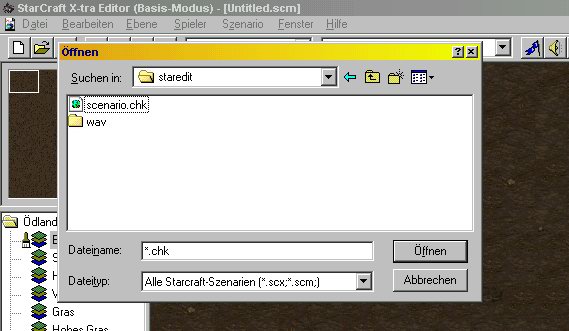
Now select the "scenario.chk" and click on open. You'll find a (nearly)
complete map in the editor now. Everything from the mission is there: units,
locations, triggers, briefings, etc. You'll also find the sound-files linked in
the triggers and briefings:

But if you now throw a look into the Sound Editor you'll notice that they
aren't really in the map, just their name is mentioned in triggers and mission
briefings:

If you decided to have a map wihout sounds before, you could now be quite
happy. You can jump over the following lines about reimporting them.
If you want your sounds back, you'll have to reimport them into your map. So
click on "import" and you should appear in your "staredit"-folder,
you've opened your map from before. If not, go there! Now - if you've extracted
the sounds - there will be anouther subfolder named "wav". You'll have
to import all wav-files you'll find there (so use SCXE if you want to have them
compressed to save disk space):

Now, with the sound all back in the map, you can close the Sound Editor. It's time for saving your map! Choose "Save as..." for this, overwriting the 'scenario.chk' won't help you as it wouldn't really save the changes.
I suggest you choose one of your normal map-folder (or the folder you've
chosen for extracting), so you can delete all the new subfolders made with the
extraction process later. There's no need to have to map (and sound) three times
(on the CD, as your new scm/scx now and as extracted files). So give the map a
name you like and choose scm/scx as ending - I suggest scm for SC campaign maps
and scx for BW campaigns, but it doesn't really matter:
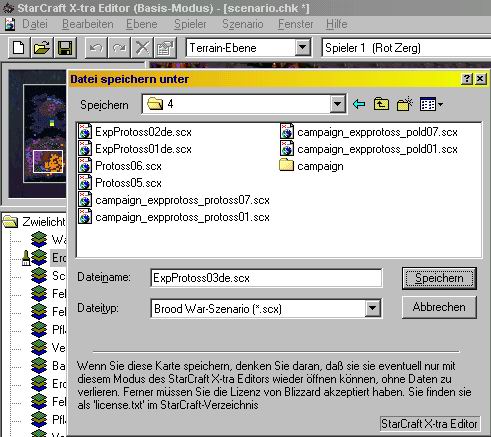
Congratulations! After having saved your map now, you've extracted your map from the CD, now fully playable with the "custom map"-feature. (Of course you must play them UMS!)
If you've further questions, ask in the forums of: Camelot Systems or contact me via e-mail or ICQ:
e-mail: General_Mengsk@stc-f.com
ICQ: 137486195
© 2002 General Mengsk, Camelot Systems Technical Support.
 Pre-release builds
Pre-release builds




